In today’s digital landscape, security has become paramount. As we rely more on our devices for both personal and professional activities, safeguarding our sensitive information is essential. Enter Google Authenticator, a powerful tool that offers a robust layer of security through two-factor authentication (2FA). This article explores how Google Authenticator enhances security, its functionalities, and why it should be an integral part of your digital life.
Understanding Google Authenticator: A Closer Look at Two-Factor Authentication
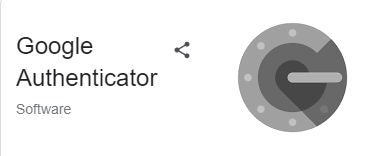
The best way to appreciate Google Authenticator is by understanding the concept of two-factor authentication. At its core, 2FA adds an additional layer of security beyond just a password. With Google Authenticator, this additional layer involves generating a unique code that changes every 30 seconds.
What is Two-Factor Authentication?
Two-factor authentication is a security process that requires two different forms of identification from users to access an account.
This includes something you know—like your password—and something you have—like your smartphone. By requiring two forms of verification, 2FA significantly reduces the risk of unauthorized access.
When integrated with services like Google Authenticator, the security of your online accounts grows exponentially. Even if someone manages to obtain your password, they would still need access to your mobile device to get the time-sensitive code required to log in.
The Mechanism Behind Google Authenticator
Google Authenticator works using Time-based One-Time Password (TOTP) algorithms. The app generates a unique six or eight-digit code based on the current time and a secret key provided during the initial setup.
This process occurs entirely offline, making it even more secure. Without relying on a network connection, it eliminates the risk of interception by hackers or other malicious actors.
Each code is valid for only a short time, generally around 30 seconds, after which it becomes obsolete. This dynamic nature of codes adds another layer of protection against potential breaches.
Setting Up Google Authenticator
Setting up Google Authenticator is relatively straightforward, but it’s essential to follow each step carefully to ensure maximum security.
Begin by downloading the application from the App Store or Google Play, depending on your device. After installation, most platforms you wish to secure will provide a QR code upon enabling 2FA. Simply scan the QR code with Google Authenticator, and you’re set.
It’s also crucial to back up your emergency codes, as losing access to Google Authenticator can lock you out of your accounts. Many platforms offer backup codes to store securely in case you lose your phone.
Advantages of Google Authenticator Over Other Authentication Methods
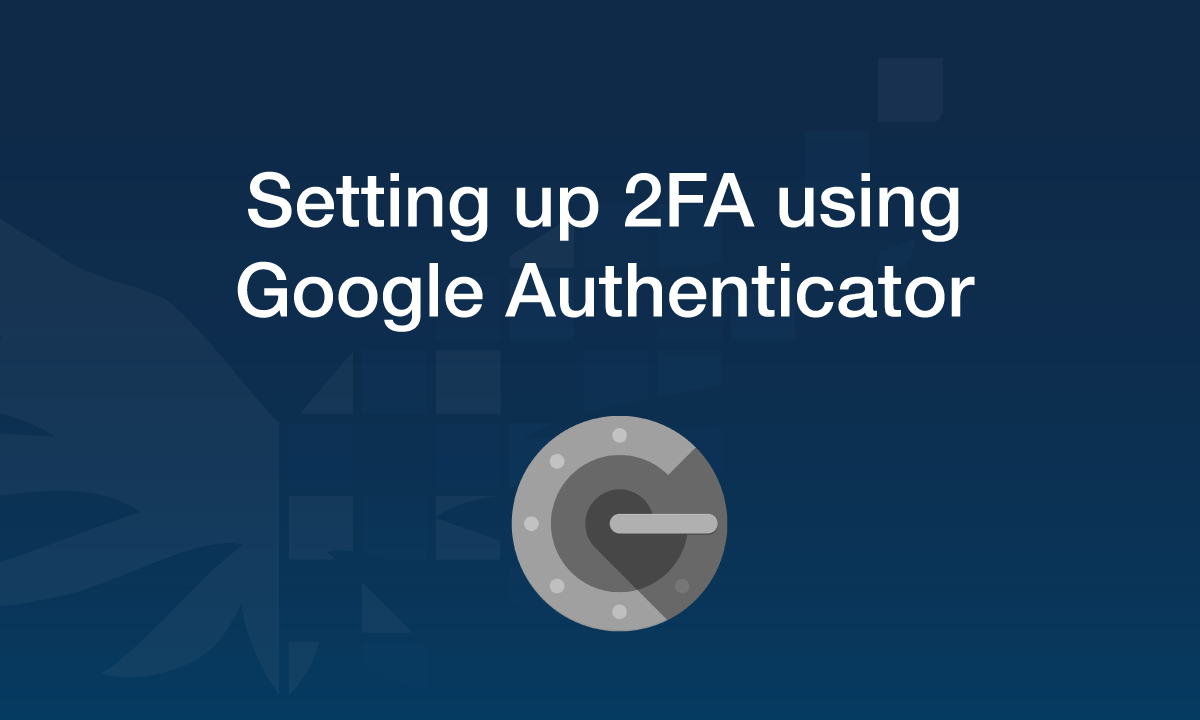
While many authentication tools exist, few match the simplicity and effectiveness of Google Authenticator. Its advantages make it a preferred choice for countless users seeking additional security.
User-Friendly Interface
One of the primary strengths of Google Authenticator is its intuitive design.
The app features a clean interface that allows users to navigate easily between accounts. Adding new accounts is as simple as scanning a QR code, making it accessible even for those who may not be tech-savvy.
The layout displays all your accounts clearly, along with their respective codes. In moments when speed matters—like during a quick login—the ease of use proves advantageous, allowing users to retrieve codes without any hassle.
Enhanced Security Features
Security is the main selling point of Google Authenticator.
When using traditional methods like SMS for 2FA, users are vulnerable to phishing attacks or SIM swapping. Hackers can reroute your phone number to gain access to incoming texts, potentially compromising security.
On the other hand, since Google Authenticator generates codes locally on your device and doesn’t rely on a network connection, the risk of interception is drastically reduced. The combination of TOTP and local generation makes this approach far more secure.
Offline Access
Another significant benefit is that Google Authenticator operates offline.
Once set up, the app doesn’t require an internet connection to generate codes. This is particularly useful in situations where cellular service is unavailable or data plans are limited.
As long as your device is powered on, you have immediate access to your codes, ensuring that you can always authenticate when needed. This aspect further solidifies Google Authenticator’s standing as a reliable choice for securing accounts.
Compatibility with Various Platforms
Google Authenticator isn’t limited to Google services alone; it can be used across multiple platforms and applications.
From social media platforms like Facebook and Twitter to financial institutions and productivity apps, the reach of Google Authenticator is impressive. The widespread compatibility means you can centralize your security measures while utilizing a single app for various accounts, making it easier to manage your security.
Best Practices for Using Google Authenticator Effectively

While Google Authenticator offers robust security, ensuring that you maximize its effectiveness involves adhering to best practices. Implementing these strategies can help safeguard your accounts even further.
Regularly Update Your Backup Codes
Backup codes are essential in emergencies, especially if you lose access to your Google Authenticator app.
Most services provide a set of backup codes when you enable 2FA. Make sure to save them in a secure location, such as a password manager or a physical safe.
Consider rotating these codes regularly to minimize risks. If you suspect any compromise or have recently changed your phone, generate new backup codes immediately to maintain security.
Keep Your Device Secure
Since Google Authenticator resides on your mobile device, it’s crucial to ensure that your phone itself is secured.
Use strong passwords or biometric authentication options like fingerprints or face recognition to lock your device. Consider enabling remote wipe options so that you can erase your data if your phone gets lost or stolen.
Additionally, avoid unsecured public Wi-Fi networks when accessing accounts protected by 2FA. Utilizing a VPN can add another layer of security, minimizing exposure to potential cyber threats.
Enable 2FA for All Accounts
Make it a habit to enable two-factor authentication on all your accounts.
Start with critical accounts such as email and banking, and progressively work through your social media, cloud storage, and even work-related applications. The more accounts you secure, the less opportunity there is for unauthorized access.
Google Authenticator simplifies managing multiple accounts, allowing you to keep track of all verification codes in one place.
Educate Yourself on Phishing Attacks
Phishing attacks remain one of the leading threats to online security.
Cybsercriminals often impersonate legitimate entities to steal credentials, including passwords and even authentication codes.
Stay informed about the latest phishing tactics and learn how to recognize suspicious emails and messages. Always double-check URLs before entering any sensitive information.
By blending awareness with tools like Google Authenticator, you can create a formidable barrier against attackers.
FAQs About Google Authenticator

How does Google Authenticator differ from other authentication apps?
Google Authenticator primarily uses TOTP, generating codes solely from your device without a network connection. Other apps might rely on SMS or push notifications, which expose users to higher risks, such as interception.
What should I do if I lose my phone with Google Authenticator?
If you lose your phone, utilize backup codes to access your accounts. Contact support services for the accounts you can’t access to regain control.
Remember to change your passwords and enable 2FA on your new device promptly.
Can I use Google Authenticator on multiple devices?
Officially, Google Authenticator is designed for one device per account to maintain security. However, you can manually set up your accounts on multiple devices by scanning the QR codes again.
Is Google Authenticator free to use?
Yes, Google Authenticator is completely free to download and use, offering a cost-effective solution for enhancing your online security.
Does Google Authenticator require an internet connection to function?
No, once set up, Google Authenticator generates codes independently of the internet, providing you with access even in offline situations.
Conclusion
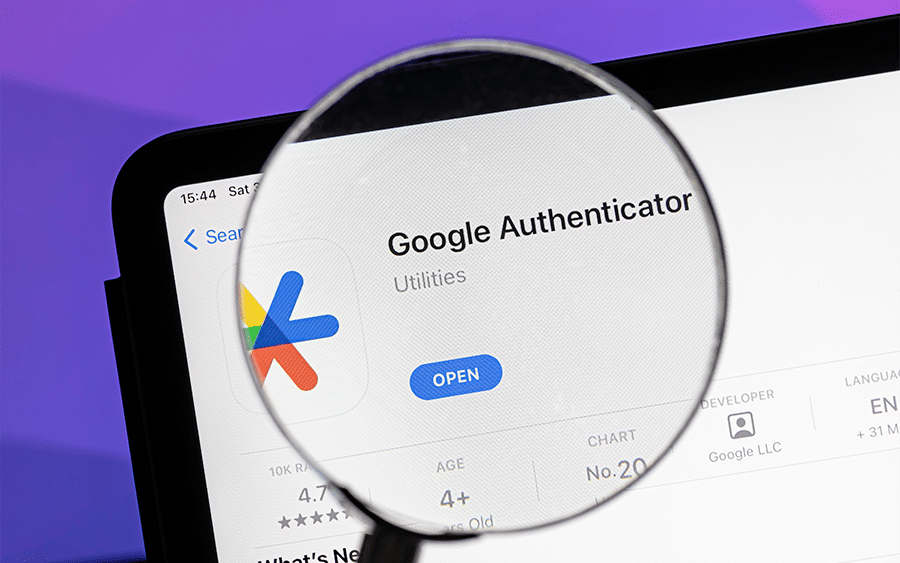
The importance of securing our digital lives cannot be overstated, and Google Authenticator emerges as a powerful ally in this endeavor. With its user-friendly interface, enhanced security features, and compatibility across various platforms, it offers a practical solution for safeguarding your online accounts.
By understanding how Google Authenticator works, embracing best practices, and remaining vigilant, we can fortify our defenses against ever-evolving cyber threats. In an age where data breaches are increasingly common, adopting tools like Google Authenticator can cultivate peace of mind and ensure that our sensitive information remains secure.
Khám phá thêm từ FINLAUNCH.NEWS
Đăng ký để nhận các bài đăng mới nhất được gửi đến email của bạn.
